first time registration - new families
Please follow these instructions ONLY IF this is your FIRST TIME enrolling your children in FVAMC Academy through the Muntazim online system. If you are a returning parent who has used Muntazim before, please refer to the instructions for RETURNING PARENTS.
INSTRUCTIONS
Please follow these instructions as you complete your registration.
- Click here to visit the Online Application page.
- You will land on the screen labeled “1. Parent Information.” Enter first parent (father or mother) information here.
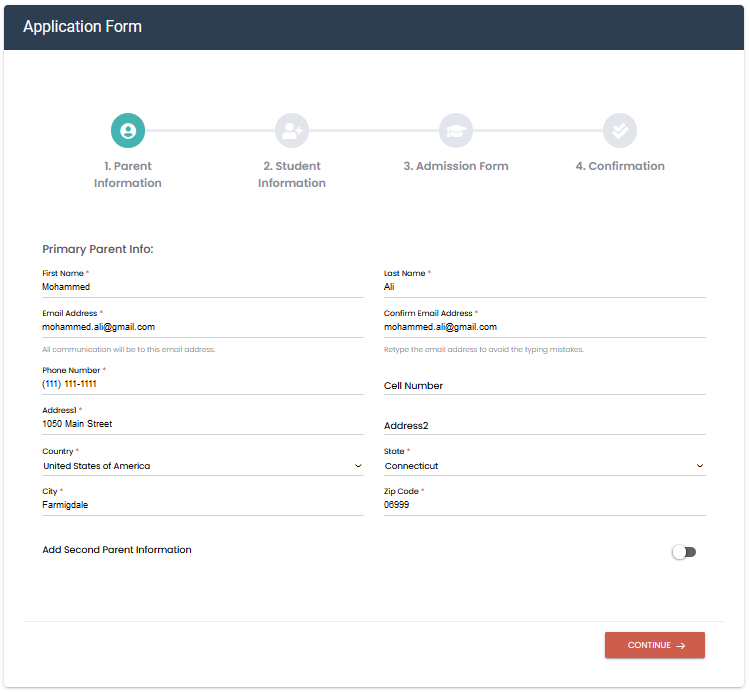
- If you wish to add a second parent, press the toggle icon labeled “Add Second Parent Information” and enter second parent information.
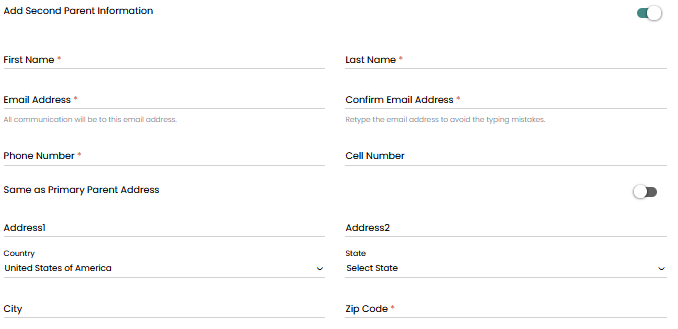
- When done, press “Continue.” This will take you to the student page.
- Enter first student information.
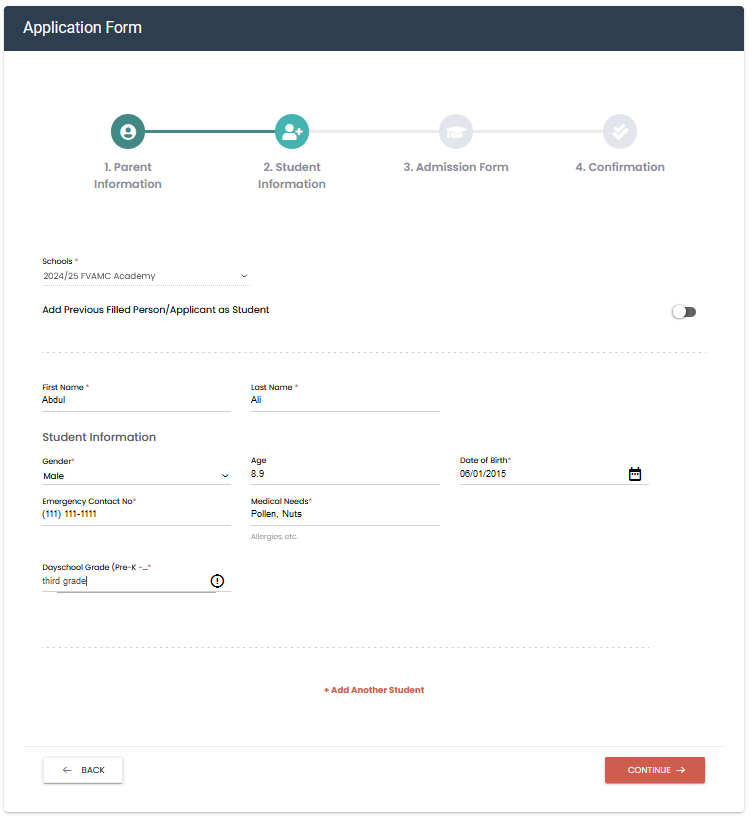
- To add a second student, click the link labeled “Add Another Student.” Enter second student information. To add more students, repeat this step as many times as you have students. Press “Continue.“
- This will take you to the “3. Admission Screen“, where you can enroll your student(s) in the appropriate class/grade.
- Select the Grade from the dropdown button labeled “Select Grade.” Here will you see all the Academy grades PreK-Grade 12. Please select the grade the best matches your student’s grade in the public/private day school. You should select one grade/student.
- Once you select the Grade, the system displays a new field labeled “Select Student,” where you can select one of the student entered previously, who will be assigned the above Grade/Class.
- If your student is taking the Arabic class, click the link “Add Another Grade” and select “Arabic (Grades 1-6)” and then select the student name again.
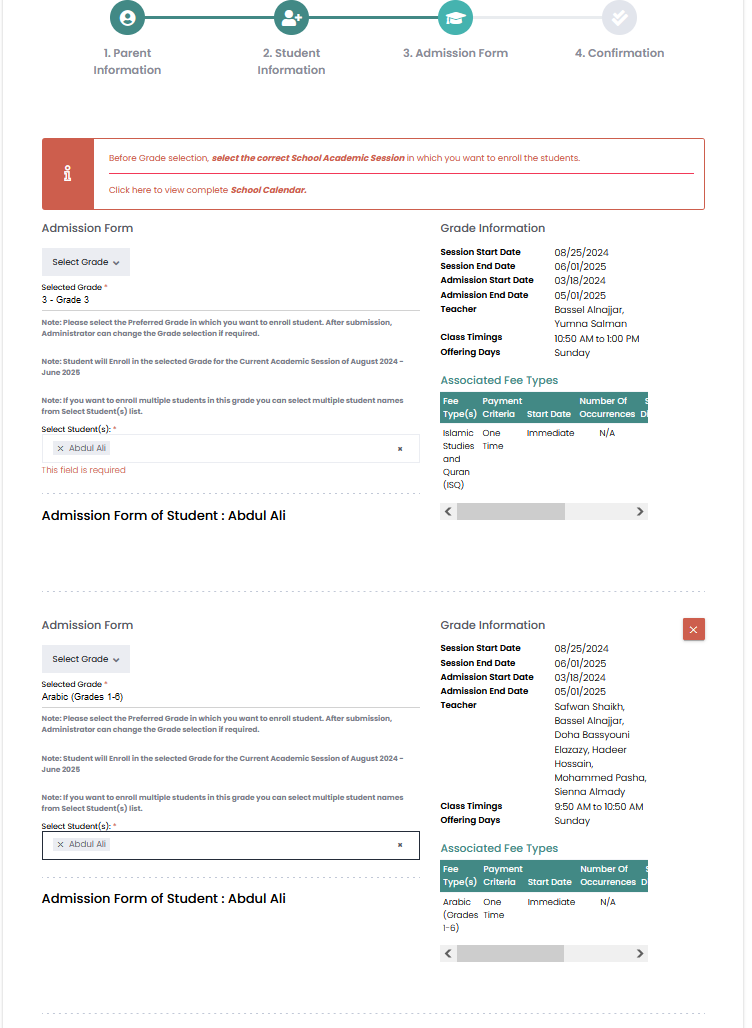
- continue this step as many times as you have students or grades. Press Continue. This will bring you to the last confirmation page, where if all the information is accurate, you can press Submit. Once you submit successfully, you will receive three emails: (1) enrollment confirmation; (2) login information; and Invoice. You can pay your dues using the link provided in the Invoice email or login to the Parent Portal in the Login email and pay it from there.
